Ask any seasoned Internet marketer and they’ll agree: conversion tracking is essential to the success of any online advertising campaign. If you don’t know which ads are generating sales/conversions and which ones aren’t, you won’t be able to effectively optimize your campaigns for a higher return on investment (ROI). The good news is that all of the leading online ad networks support conversion tracking, including Facebook Ads. To learn more about conversion tracking with Facebook Ads and how to set it up, keep reading.
Facebook Ads Tracking Pixel
Facebook Ads supports the use of a tracking pixel to track conversions, audience insights and other data. While advertisers are not required to use this pixel, doing so will almost certainly prove beneficial. The tracking pixel will provide you with more information on the traffic sent from Facebook Ads to your landing page, including which ads are generated sales.
The actual pixel code used for Facebook Ads consists of two elements: the first is the base code, which is placed on every page of your website or landing page. The second element is the standard event code, which is placed on the conversion page (e.g. post-checkout ‘thank you’ page).
Creating Your Facebook Ads Tracking Pixel
To create your Facebook Ads tracking pixel, log into your Facebook Ads account, visit https://www.facebook.com/ads/manager/pixel/custom_audience_pixel/ and click “Create a Pixel.” Next, enter a name for your pixel. Keep in mind that you can only have one pixel per account, so there’s no need to use long, overly descriptive names. When you are finished, accept the terms by checking the box and click “Create Pixel.”
Adding the Pixel to Your Website
After creating the pixel, go back to the Facebook Pixel tab in the Facebook Ads Manager and choose Actions > View Pixel Code > now highlight and copy the code to your clipboard > click “Done.”
With the pixel code copied to your clipboard, go to your website’s HTML code and paste the code between theandtags. For the standard event code, you should paste this code on the checkout or conversion page. Of course, Facebook offers several different standard event code types, each of which has its own specific purpose. You can learn more about these standard event codes by visiting https://www.facebook.com/business/help/952192354843755.
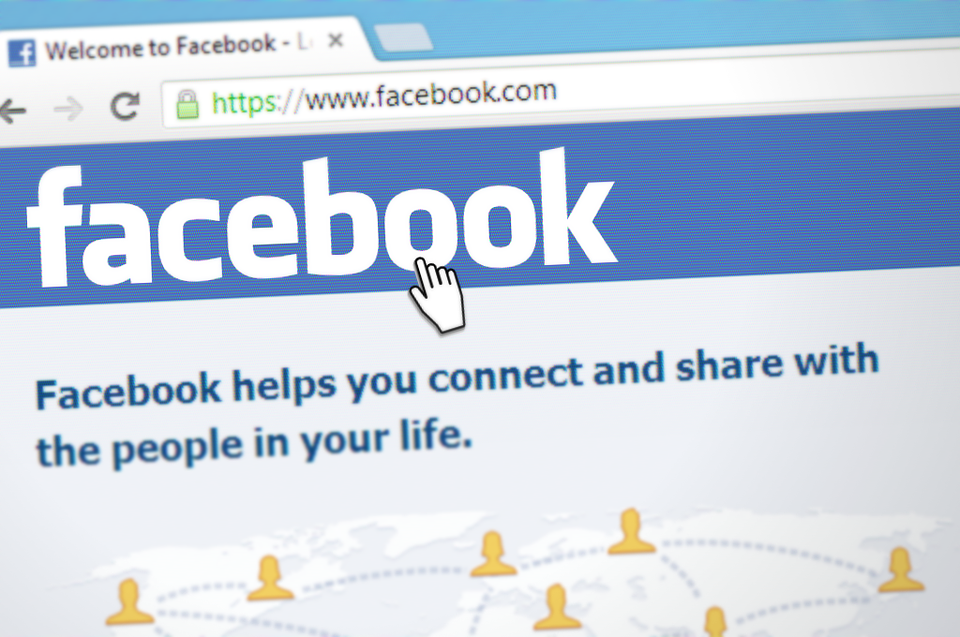
Leave a Reply